Xelion Integration
Integrating your Xelion telephony system with TimeWise allows you to manage incoming and outgoing calls seamlessly. This guide will walk you through the key steps to connect your Xelion tenant, set up users, and link them in Plainwise.
Connecting Your Xelion Tenant
To start, you’ll need to connect your Xelion tenant to Plainwise. This integration enables data synchronization and ensures a smooth workflow.
Steps to Connect:
- Log in to the Plainwise Portal with an Admin account.
- Navigate to Admin > Integrations.
- Enter your Xelion tenant credentials.
Recommendation:
Create a dedicated Admin user in Xelion for this integration. This user does not require a license and will only serve to connect Plainwise to your Xelion environment.
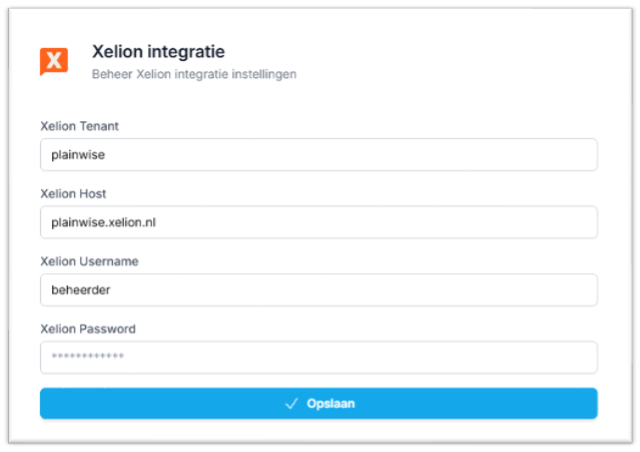
Setting Up Users
After connecting your Xelion tenant, the next step is to set up users. There are two methods for configuring users in Plainwise, depending on your internal telephony setup.
Option 1: Internal Number
This method involves linking a user's direct internal number. When an outgoing call is initiated from the Plainwise Dashboard, both the recipient and the Xelion user's device will ring.
Considerations:
- The recipient may answer before the Xelion user, causing a delay.
- This setup is straightforward but might lead to a less seamless experience.
Steps:
- In the Xelion Admin Portal, go to Connections.
- Assign an internal number to the user.
- In Plainwise, navigate to Admin > Users and link the Xelion internal number to the respective Plainwise user.
Option 2: Queues
For a more efficient workflow, you can use Xelion queues. This ensures that calls are routed to available users in a structured order.
Benefits:
- Faster call handling.
- Reduces waiting time for callers.
Steps:
- In the Xelion Admin Portal, go to Connections.
- Create a queue and assign it to the user.
- Enable Handle calls in order.
- Set Line Hunting Policy to All.
- In Plainwise, link the queue number under Admin > Users.
Note:
Be aware that other users dialing this internal queue number may enter the queue unexpectedly.
Linking Users in Plainwise
Once users are set up in Xelion, you’ll need to link them to their corresponding accounts in Plainwise.
Steps to Link Users:
- Log in to the Plainwise Portal with an Admin account.
- Navigate to Admin > Users.
- For each user, add the internal number or queue number from Xelion.
- Save your changes.
Next Steps
With your Xelion integration fully set up, your team can now handle calls directly from the Plainwise Dashboard. Explore additional features like scheduling and reporting to optimize your workflow.
Need help? Visit our Troubleshooting page for common issues and solutions.